A Better Windows Mouse Cursor
I have never been a fan of the default Windows mouse cursor. The white arrow often disappears when I work in programs with light backgrounds. I regularly end up shaking the mouse, trying to locate that tiny pointer. There's even a PowerToy that highlights the mouse cursor when you do that, so I doubt I'm alone in this problem. I have always preferred the black mouse cursor in macOS, which is much easier to see on a light background.
Of course, Windows has always had the option to change to a black mouse cursor, so why haven't I just been using that one? Well, frankly, it looks silly. The black cursor isn't just an inverted version of the white one. It has a different shape, with a particularly long tail, that just doesn't look good in my opinion. On top of that, it looks very pixelated on a HiDPI display, as it has never been updated since it was created.
A Solution In Plain Sight
It turns out there is a perfect solution to this little problem. I only recently discovered that a new mouse cursor option was added back in 2019 to Windows 10 that addresses all of my complaints. In the Accessibility settings of the Settings app, you can choose between the traditional white, black, inverted, and a new Custom color.
If you set the Custom color cursor to black, you’ll get a perfect black mouse cursor. It's the exact same shape as the traditional white cursor, so no more weird long tail, and it scales up perfectly on a HiDPI display.
| Default Cursor | Black Cursor | Custom Cursor |
|---|---|---|
 |  |  |
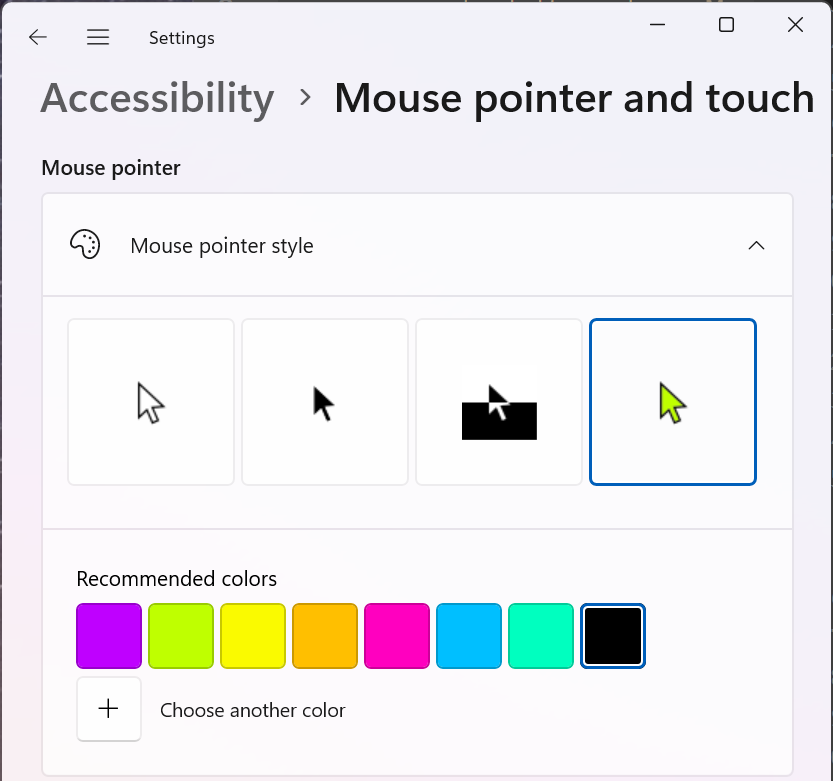
In Windows 11, you can find this in Settings > Accessibility > Mouse Pointer and Touch. When you click on the green cursor, a color picker appears, and you can choose black (or any color you like for that matter).
In Windows 10, it is found in Settings > Ease of Access > Mouse Pointer.
Conclusion
It turns out this annoyance in my life has had a solution available for years that I completely overlooked. I'm sure there's an important life lesson in that. If you’ve been battling a disappearing white arrow, give the Custom color option a try. It has made a surprisingly big difference in my enjoyment of using this computer on a daily basis.