How to Download Twitch Videos Using Free Software
There is an immense amount of content on Twitch.tv. With people streaming for multiple hours a day, every day, there is bound to be moments that you will want to save. Maybe something really funny happened or there was some really insightful gameplay commentary you want to save. Unfortunately, Twitch doesn't provide a way to download anything from its website. Thankfully, a third-party program comes to the rescue.
Using a program called Twitch Leecher, you can download any video on Twitch and it just so happens to be totally free, open source and easy to use. In this guide, I will show you how it works.
Download and Install
Download the latest release from the official GitHub: Twitch Leecher
Run the downloaded executable to install Twitch Leecher.
How to Use
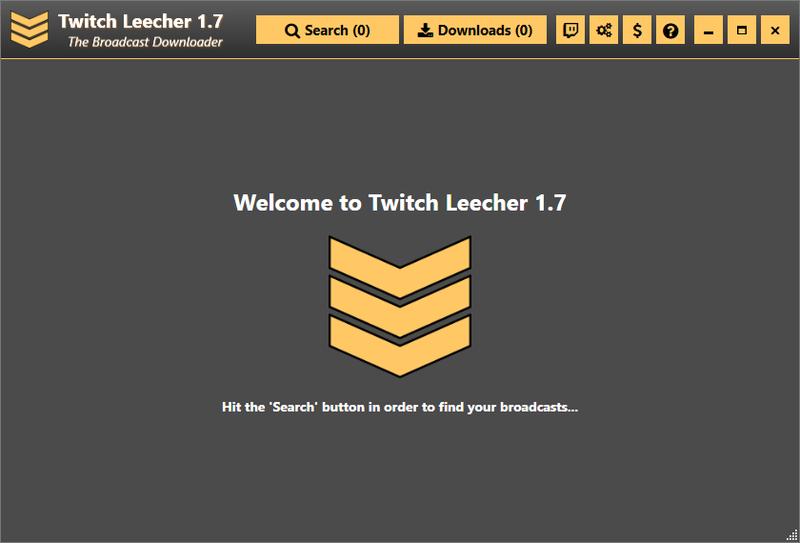
Twitch Leecher has a very simple interface. Click on the Search button to get started with downloading videos. The Downloads button will display the download queue.
Authorize Twitch
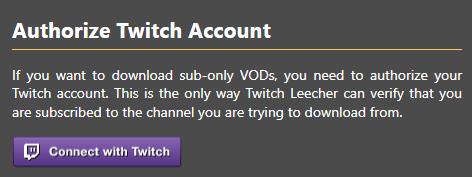
If you want to download content that requires a stream subscription, click on the button with the Twitch icon.
You can then login to Twitch and authorize Twitch Leecher to have access to your subscribed channels. Just click on the "Connect with Twitch" button.
Search Options
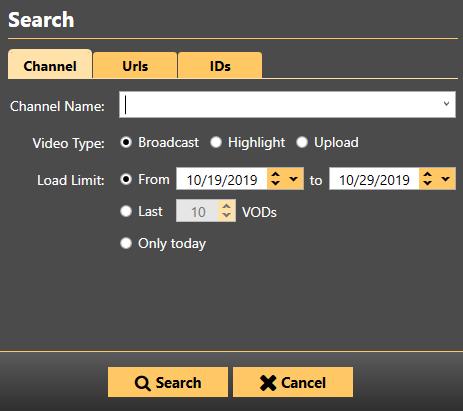
Twitch Leecher has a built-in search function that you can use to see all the available videos from a channel. You can narrow the results to a certain timeframe or just a certain amount of the most recent videos.
If you already have the URL available of the video you want to download, you can click on the Urls tab and paste it in directly.
Search Results
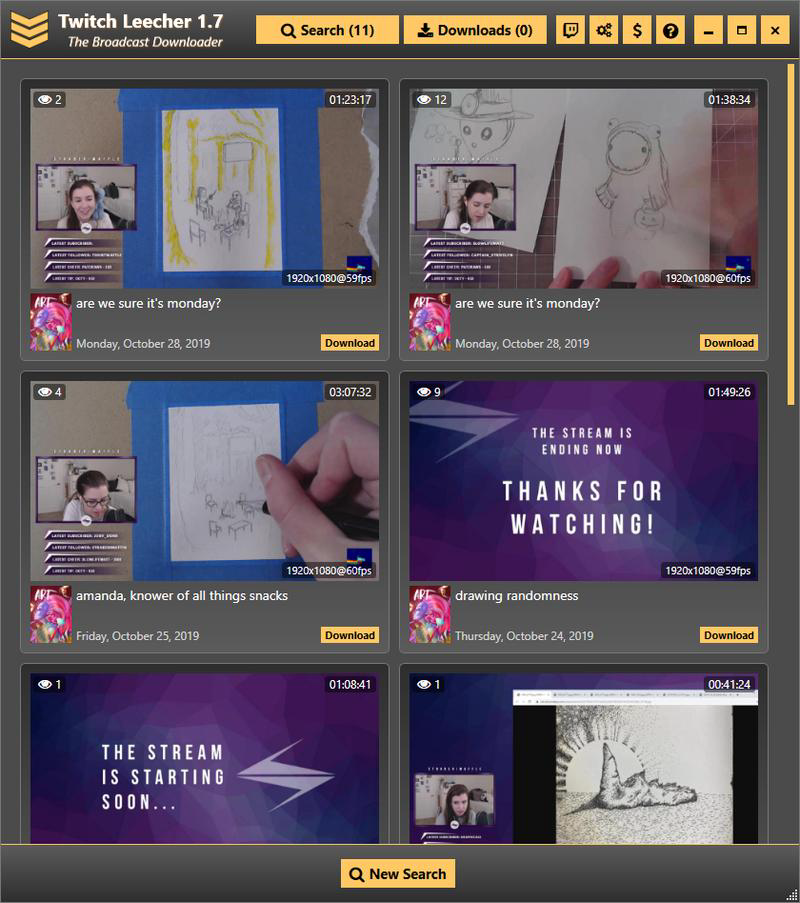
Searching by channel name will then bring up a list of available videos that match the time criteria you set in the Search window.
If you click on one of the thumbnails, it will open the video in a web browser (or a video player like VLC if you have that configured in the Preferences).
Click on the download buttons to download the individual videos.
Downloads
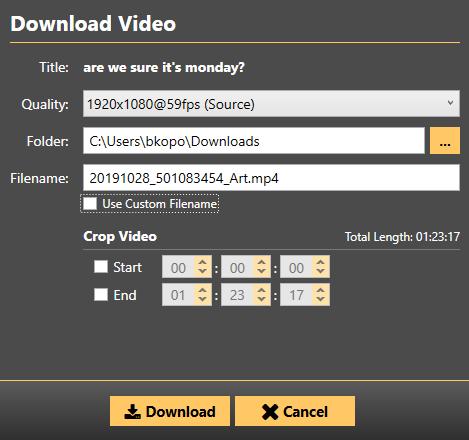
When you click the Download button on a video, you can select if you want to download the entire video, or just a portion of it, as well as setting the title and download location.
The vast majority of the time you will only want to download a portion of the video. Downloading full multi-hour streams will quickly fill up your hard drive, as these are very large video files.
Once you click the Download button, it will start downloading immediately, or be added to the download queue if other downloads are ongoing.

Twitch Leecher uses a unique method for downloading the videos that makes it very fast.
It downloads small chunks of the stream all at the same time, letting you completely max out your internet connection to get the fastest download speeds possible.
Preferences
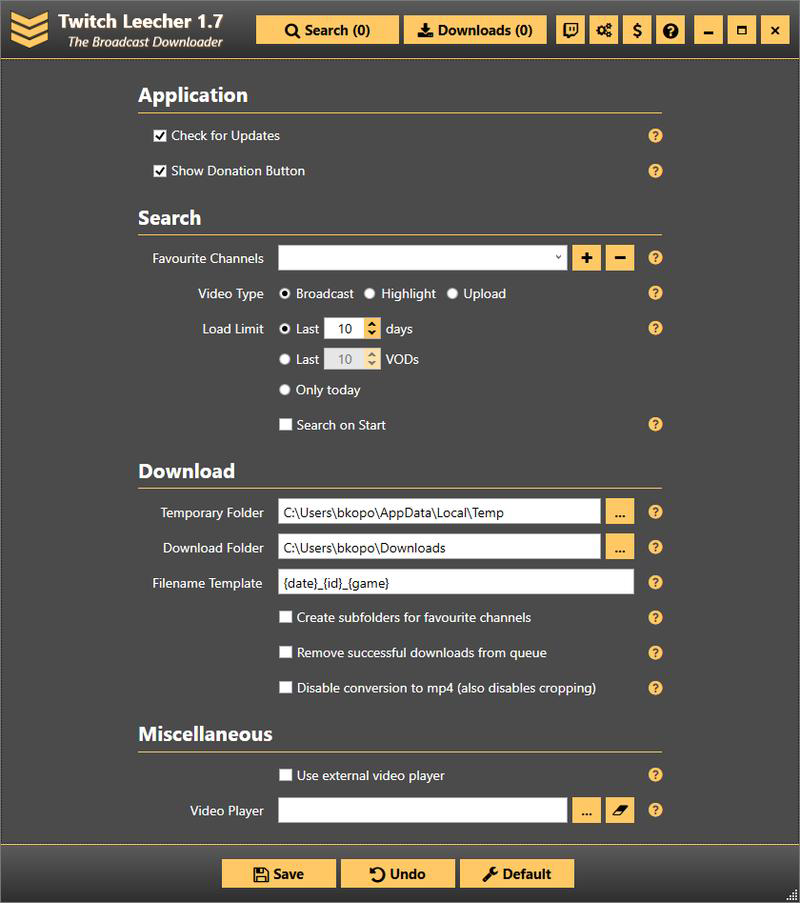
Click on the gear icon to bring up the Preferences screen. Don't forget that you have to click the Save button at the bottom of the window for these settings to take effect.
Search
You can create favorite channels that will appear in the drop down box on the Search screen. Type the channel name into the box and click the Plus button.
You can also change the default search settings that will appear on the Search screen.
Download
You can change the download folder and the temporary folder locations. You probably will want to change these to a data drive that has a lot of free space, rather than the default boot drive.
When you download a video, Twitch Leecher will automatically create a filename using the Filename Template. You can change this using the following wildcards:
| Wildcard | Description |
|---|---|
| {channel} | The Twitch Channel name. |
| {game} | The game that was being played during the stream. |
| {date} | The date of the video. |
| {time} | The time the stream started. |
| {time24} | The time the stream started in a 24 hour format. |
| {id} | The unique Twitch id of the video. |
| {title} | The title of the stream. |
| {res} | The video resolution. |
| {fps} | The video frames per second. |
| {start} | The cropped start time. |
| {end} | The cropped end time. |
| Option | Description |
|---|---|
| Create subfolder for favourite channels | Channels that you have added as Favorites will download into their own subfolder. |
| Remove successful downloads from queue | When a download finishes, it is automatically removed from the download queue screen. |
| Disable conversion to mp4 | Leaves the downloads as a raw .ts file. Only necessary if there is some problem with the normal mp4 file. |
Miscellaneous
On the Search Results screen, clicking on a video will open a web browser to the video on the Twitch website. You can instead choose to open the link in an external video player like VLC.
Conclusion
Twitch Leecher is the easiest and best tool to download Twitch videos. The only concern you will have is making space for the downloaded videos. Streams can take up many gigabytes per hour, which can add up quickly if you're not careful.
Let me know if you have any comments or questions.