Bagnon / Banknon Reference Guide - Vanilla World of Warcraft Addons
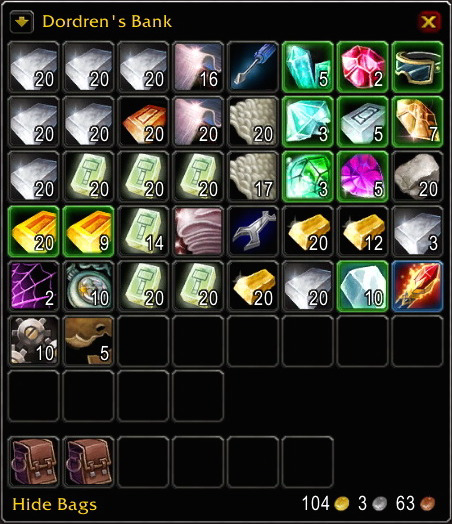
Bagnon / Banknon is a useful addon that displays all of your bags in one window, which really streamlines your interface as you get the larger bags. Even more useful, though, is that it lets you see the bags and banks of all your other characters. This is tremendously useful if you store crafting materials on an alt and you need to figure out how much of a certain material you need to collect on your main.
For many more useful addons, check out my Vanilla World of Warcraft Addon Guide or World of Warcraft: Classic Addon Guide.
World of Warcraft: Classic Compatibility
A newer version of Bagnon is compatible with World of Warcraft: Classic. It integrates the functionality of Banknon and adds even more features.
Downloads
For original 1.12 client: Addons.us.to
For WoW: Classic client: CurseForge
Installing
For Vanilla 1.12 Client:
Extract the downloaded file and drag the Bagnon, Bagnon_Core, Bagnon_Forever, Bagnon_Options and Banknon folders into the Interface/AddOns folder in your World of Warcraft game folder.
For WoW: Classic Client:
Extract the downloaded file and drag the BagBrother, Bagnon, Bagnon_Config, Bagnon_GuildBank and Bagnon_VoidStorage into the Interface/AddOns folder in your World of Warcraft: Classic game folder.
How to Use
Type /bgn in the chat window to open the Options window. This lets you change the behavior of when Bagnon and Banknon appear.
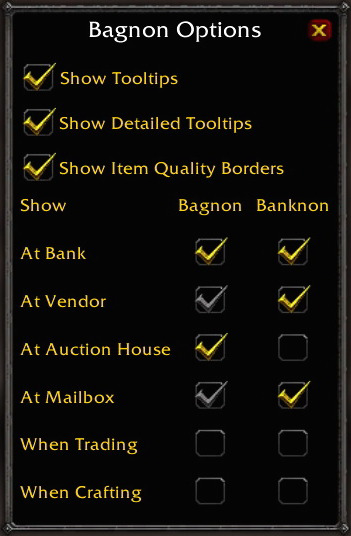
| Option | Description |
|---|---|
| Show Tooltips | Shows help text when you mouseover the title bar and bags. |
| Show Detailed Tooltips | When you mouseover an item, shows how many of that item is in other character inventories. |
| Show Item Quality Borders | Colors the border around each item based on its rarity. |
| Show At | Automatically open Bagnon or Banknon at each of these interactions. |
Window Settings
Right click the title bar of the Bagnon window to open the Settings window. These settings apply separately to Bagnon and Banknon.
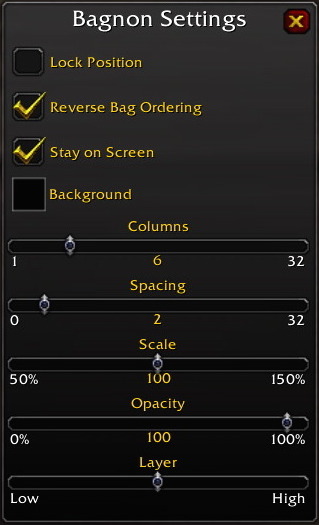
| Option | Description |
|---|---|
| Lock Position | Prevents moving the Bagnon window. |
| Reverse Bag Ordering | Items and bags are ordered from bottom to top. This is how the Blizzard bags work. |
| Stay on Screen | Prevents you from dragging the window off the screen. |
| Background | Choose the background color of the window. |
| Columns | Change the number of columns displayed, allowing a wide window or a tall window. |
| Spacing | The number of pixels between each item in the bags. |
| Scale | Scales the entire window larger or smaller. |
| Opacity | Changes the transparency of the window. |
| Layer | Changes what happens when the window overlaps other UI elements. A High layer will appear over, Low layer will appear behind. |
Switch Character Bags
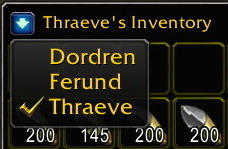
Switch between character inventories by clicking the arrow in the window title. In order for this to work, you first have to log in to each character with the addon enabled and open their bags and their bank.
Gold Total
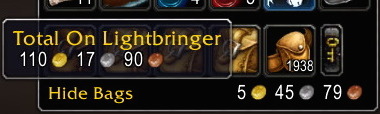 Hover over the gold display and Bagnon shows the total from all of your characters.
Hover over the gold display and Bagnon shows the total from all of your characters.
Search
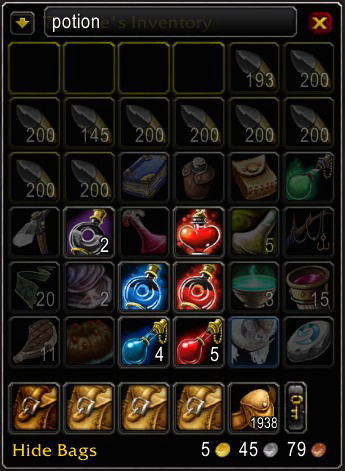 Double click the title bar and you can search for items by name. Any items found will appear highlighted in the window.
Double click the title bar and you can search for items by name. Any items found will appear highlighted in the window.
Slash Commands
/bgn or /bagnon
| Command | Description |
|---|---|
| /bgn | Opens Options window |
| /bgn help | Display slash commands |
| /bgn bags | Show/Hide Bagnon |
| /bgn bank | Show/Hide Banknon |
| /bgn delete [player] [realm] | Removes inventory data about the given character. If no realm is given it defaults to the current realm. |
You may also be interested in these World of Warcraft related pages: