World of Warcraft Single Player Server Quick Start Guide
Have you ever wanted to play a single-player version of World of Warcraft? Either to test out classes, learn dungeons or just explore the game world and see content you otherwise would never see, this can all be done by running a local private server. And it is surprisingly easy to do so.
It will populate the game world with bots that run around in place of other human players so the world isn't completely empty. If you invite these bots to your party, you can control their behavior, changing the game into a more traditional party-based RPG. You can order them to attack targets or to even guard positions. The Auction House even works, so you can still buy things you need from it.
In this guide, I will walk you through the setup process so you can get in the game quickly and easily.
Download
There are several single player projects for different expansions. Typically the older expansions work better, while the newer ones may have missing content, scripting bugs or have no support for bots. I'll be using the Single Player Project Classics Collection for the rest of this guide, but much of the information should carry over to the other expansions as well.
These downloads are just for the local server. You will also need the matching World of Warcraft client for the expansion you want to actually play the game.
Server Setup
While it may seem that "running a server" should involve some complex installation procedure, in truth it is just an application like any other. You simply extract the zip file you downloaded and place the folder anywhere you like. The only limitation is that it must be running from an SSD. If you try it on a spinning hard drive, you may find that you won't be able to login to your server.
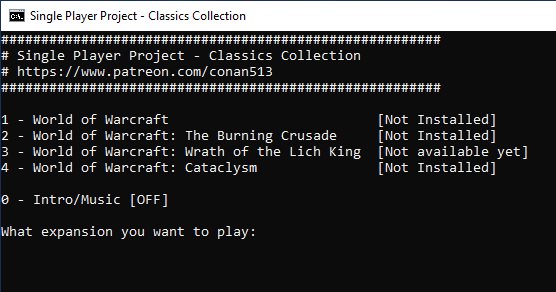
To start the server, double click the Launch_Servers.bat file in the SPP_Classics_Collection folder. For the Classics Collection, you also have to download extra files for each expansion you want to be able to run. When you first select an expansion that isn't installed, it will automatically download and install it.
Your anti-virus or firewall software might try to block this connection. Make sure to Allow Access if a Windows Defender message pops up. If it doesn't seem to be working, try disabling your anti-virus or firewall and try it again.
Once you have your expansions installed, just type the number of the expansion you want to run and press return.
Starting the Server
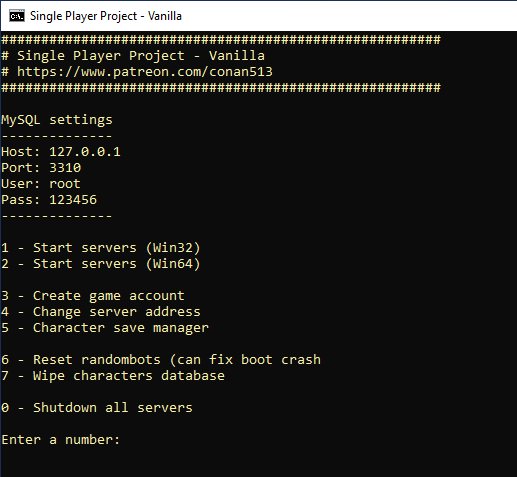
From this screen, you can start and stop the server as well as backup or delete the character database.
Start the server by choosing either the Win32 or Win64 version, depending on which version of Windows you have installed. Type the number and press return.
Two new terminals will appear, realmd and mangosd. These are the actual server processes.
| Realmd | Mangosd |
|---|---|
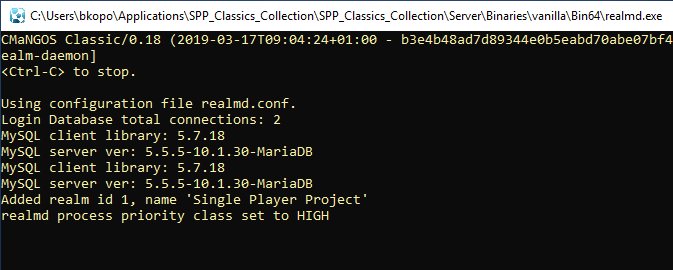 | 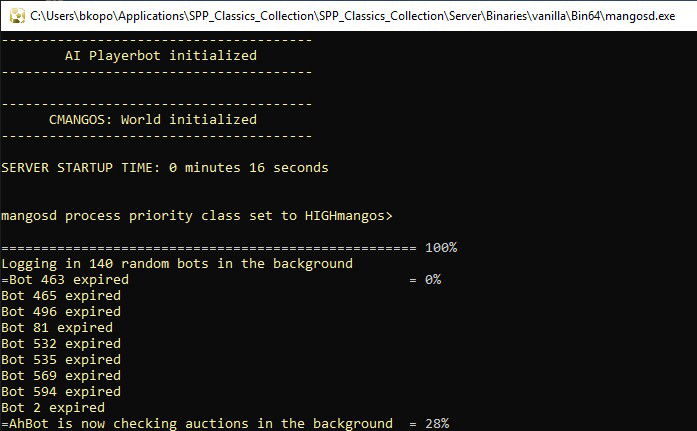 |
In the mangosd terminal, you will know the server is actually running once you see this message appear:
---------------------------------------
CMANGOS: World initialized
---------------------------------------
SERVER STARTUP TIME: 0 minutes 15 seconds
The Burning Crusade Crash Prevention
If you are running The Burning Crusade server, you may find that it is prone to crashing after just a few minutes. Some people have found that changing the mangosdb.exe process priority to Realtime can help alleviate this problem. Open Task Manager > Details and right click on mangosdb.exe to change this setting.
Account Creation
Before you can login and play, you need to create a user account. This is very easy to do. In the mangosd terminal, type:
account create <your username> <your password>
Don't worry if messages start scrolling while you type, the command will still work just fine. Press return and you will see a message confirming that the user was created.
If you are using an expansion, you have to set the account to have that expansion's content available. In the mangosd terminal, type:
account set addon <username> 1
Change the number to 0 for Vanilla, 1 for The Burning Crusade, 2 for Wrath of the Lich King, and so on.
At this point the server is up and running, bots are already running around the world killing mobs. All that's left to do is to make the World of Warcraft client connect to this local server.
Client Setup
Go into your World of Warcraft install folder, open the realmlist.wtf file in Notepad and change it to this:
set realmlist 127.0.0.1
Start the World of Warcraft client and login using the username and password you created above. Now you can create a character and start playing as you normally would. Go ahead and play for awhile to make sure everything is working properly.
Bot Control
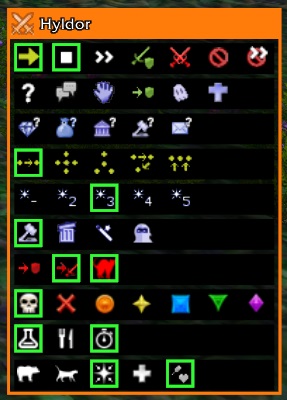
If you want to be able to control the bots in your party, you will want to download and install the MangosBot Addon. This provides a user interface to control the bots in game, rather than having to use chat commands.
There are versions for Vanilla, The Burning Crusade and Wrath of the Lich King clients. On the GitHub page, click on Branches and select the version for the client you are using.
From the GitHub page, click on "Clone or download" then "Download ZIP". Extract the zip file and rename the folder from "mangosbot-addon-1.12" to "Mangosbot". Drag this folder into the Interface/AddOns folder in your World of Warcraft game folder.
Now when you click on a member of your party, a control window will appear, allowing you to interact with the bot. Type "/bot" in the chat to bring up a window that lets you use other characters you have created as bots.
I recommend creating new characters for each of the members of your party. It's nice to have them be actual characters that you create, as you can do all the class quests and easily control their equipment and inventory by simply logging in as that character.
Conclusion
Running a single player server is a lot of fun. Even though there are still bugs with some bot behaviors, they are still a great addition to the game. This whole project is still under active development and these bugs are often fixed in fairly regular updates. These will download automatically when you run Launch_Servers.bat.
You may also be interested in these World of Warcraft related pages: