Best GRID 2019 Settings for Thrustmaster T248
GRID (2019) brought much better wheel support to the GRID series. It has full wheel calibration and a soft lock, letting each car have its correct steering angle without us having to do anything at all. You had to manually set a single steering angle to use for everything in the earlier titles.
The default force feedback settings are too strong for the Thrustmaster T248, making the wheel feel too heavy and sluggish. Thankfully, they added enough force feedback options to let us easily correct this.
In this guide, I will show you what you need to set in the Thrustmaster Control Panel, on the wheel and in the game to get the best force feedback.
Thrustmaster Settings
GRID 2019 has a Soft Lock feature, so it will automatically set the proper steering angle for each car in the game. All you need to do is set the maximum steering angle on the wheel and calibrate the wheel in-game.
| On-Wheel Setting | Value |
|---|---|
| ROT | 900° |
| FORCE | 4 |
| FFB | 1 |
FORCE at 4 bars with FFB at 1 creates a perfectly linear force feedback response with no clipping, which is the ideal for any racing game.
| TM Control Panel Setting | Value |
|---|---|
| Rotation | 900° |
| Overall Strength of all forces | 65% |
| Constant | 100% |
| Periodic | 100% |
| Spring | 100% |
| Damper | 100% |
| BOOST | Off |
| Auto-Center | by the game |
Rotation and Overall Strength are identical to the ROT and FORCE wheel settings, respectively. Changing it in one place overwrites the other. I recommend changing these on the wheel and ignoring the values in the Thrustmaster Control Panel.
Spring is not used by GRID 2019, so the value actually doesn't matter. Some games require Spring to be on for their force feedback to work, so I keep it at 100% as a general rule.
Damper is used for the Wheel Friction and Tyre Friction settings.
BOOST should always be turned off. For an in-depth look as to why, see my BOOST Force Feedback Analysis.
GRID 2019 Settings
In Options > Gameplay > Difficulty:
| Setting | Value |
|---|---|
| ABS | 0 |
| Traction Control | 0 |
| Stability Control | 0 |
I like to turn off all the driving assists. You get more control of the car this way, making for a more engaging driving experience. The physics are very forgiving even with these disabled. You can always turn these on if you have difficulty with certain cars.
In Options > Controls > Thrustmaster Advanced Mode Racer > Input Bindings:
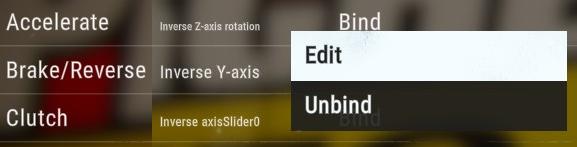
I had to manually bind all the controls. This may not be an issue for everyone, especially if you are on a console. When you bind the pedals, make sure to edit the binding and lower the deadzone to 0.
In Options > Controls > Thrustmaster Advanced Mode Racer > Calibrate Device:
Make sure to calibrate the wheel. This enables the game to set the steering angle properly and use soft lock. They've done a nice job of getting the steering angles set properly for the different types of cars in the game.
In Options > Controls > Thrustmaster Advanced Mode Racer > Advanced Input:
| Setting | Value |
|---|---|
| Steering Linearity | 0 |
| Soft Lock | Enabled |
You may want to raise the Steering Linearity just a little bit if you find the wheel is too sensitive when centered.
In Options > Controls > Thrustmaster Advanced Mode Racer > Vibration & Feedback:
| Setting | Value |
|---|---|
| FFB Override | Enabled |
| Vibration & Feedback | Enabled |
| Self Aligning Torque | 70 |
| Wheel Friction | 0 |
| Tyre Friction | 35 |
| Suspension | 90 |
| Collision | 100 |
| Soft Lock Scale | 150 |
| Centre Force Scale | Enabled |
| Centre Force | 100 |
Self Aligning Torque is the main force you feel that tells you how much grip the tires have. You may need to adjust this based on the car. Some cars can feel a little heavier than others.
Wheel Friction adds a constant weight to the wheel. It is a light force, but setting it too high will make the wheel feel less responsive. If you find you have an oscillation when going down straights, adding Wheel Friction can lessen it.
Tyre Friction adds weight to the wheel when the car is slow. You'll mostly notice this when the car is stopped and in slow corners.
Suspension vibrates the wheel based on the track surface, when you run over kerbs or go off track. It's fairly light, so I raise this quite high. Feel free to turn this down if you don't like the vibrations as much, especially on some tracks that have particularly rough sections.
Collision vibrates the wheel when you hit other cars or objects on the side of the track.
Soft Lock Scale is the power of the resistance you hit the maximum steering angle for the car you are driving.
Centre Force simply centers the wheel at the beginning of a race or when you reset the car to the track. It has no effect while you are driving.
Conclusion
GRID 2019 makes you want to play it more like a simulator, but the physics aren't nearly at that level. Once you get the force feedback set up correctly, it feels very good with a wheel. It has its own unique feel which is actually a lot of fun once you get used to it.
Let me know if you have any comments or questions.