Informant Reference Guide - Vanilla World of Warcraft Addon
Informant is an addon that displays the vendor price of any item in its tooltip, as well as some other useful information. This is very useful if your bags are full and you need to know what the junk is that isn't worth anything.
For many more useful addons, check out my Vanilla World of Warcraft Addon Guide or World of Warcraft: Classic Addon Guide.
World of Warcraft: Classic Compatibility
Informant is not compatible with World of Warcraft: Classic. Instead, use Vendor Price and Item Tooltip Profession Icons which give largely the same functionality.
Downloads
Informant has two dependencies, EnhTooltip and Stubby, that need to be downloaded and installed separately.
Installing
Extract all three downloaded files and drag the EnhTooltip, Stubby and Informant folders into the Interface/AddOns folder in your World of Warcraft game folder.
How to Use
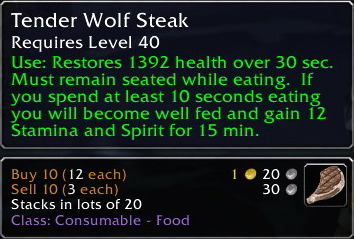
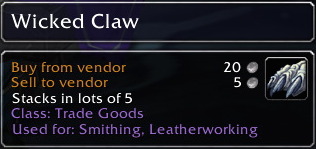
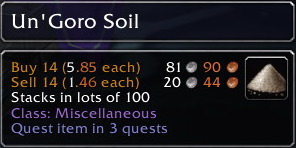
Informant adds an extra tooltip on all items. It displays a lot of useful information.
- The price to buy the stack from the vendor.
- The price to sell the stack to the vendor.
- The size of a full stack of the item.
- The class of the item.
- How many merchants sell the item.
- If the item is needed for quests.
- If the items is used in professions.
- The icon of the item.
You have to first visit a vendor with the item in your inventory for Informant to learn the vendor prices. From then on, it is saved and will appear in the tooltip.
You can use this information to determine what you should save and what you can throw away if you need to make some space in your bags. Obviously, the stuff that sells for the most gold to the vendor you want to keep over stuff that isn't worth anything. But something that is used for a tradeskill or is a quest item is something you probably want to sell on the auction house instead of vendoring, for instance.
Informant lets you configure everything you see in the tooltip. So if you don't care about the class of the item or how much it costs to buy the item, you can turn it off. That is done using the slash commands below.
Slash Commands
/inf, /info, /inform or /informant
| Command | Description |
|---|---|
| /inf on / off / toggle | Turns the information data display on and off |
| /inf help | Displays this help information |
| /inf disable | Stops Informant from automatically loading next time you log in |
| /inf locale | Change the locale that is used to display Informant messages |
| /inf default [option] | Set an Informant option to its default value. You may also specify the special keyword "all" to set all informant options to their default values. |
| /inf embed | Embed the text in the original game tooltip (note: certain features are disabled when this is selected |
| /inf show-icon | Select whether to show the item's inventory icon |
| /inf show-stack | Select whether to show the item's stackable size |
| /inf show-usage | Select whether to show tradeskill items' usage |
| /inf show-quest | Select whether to show quests items' usage |
| /inf show-merchant | Select whether to show merchants who supply items |
| /inf show-vendor | Select whether to show item's vendor pricing |
| /inf show-vendor-buy | Select whether to show item's vendor buy pricing |
| /inf show-vendor-sell | Select whether to show item's vendor sell pricing |
You may also be interested in these World of Warcraft related pages: