Best Sébastien Loeb Rally EVO Settings for Thrustmaster TMX / T150
Sébastien Loeb Rally EVO is a difficult game to get running with a lot of wheels. Being released in 2016, it has very limited native wheel support and many common wheels today simply don't work at all. It is possible to add support for new wheels, but there are some limitations.
The game natively supports the Thrustmaster T150, but not the Thrustmaster TMX. To get the TMX to work, you have to edit the game files. While this works, it prevents the game from working online, including using any DLC. With a working wheel, the game actually has pretty good force feedback. It gives you a good feel of the traction of the car. It's not very complex, but it works.
In this guide, I will show you how to make the TMX work with the game and the settings to use in the Thrustmaster Control Panel and in the game itself to get the best experience with both wheels.
TMX DATA.MIX File
In order to use the TMX, you need to replace the game's DATA.MIX file. This file contains (amongst many other things) the button bindings for all the supported wheels. I have altered the file for the default bindings to use the TMX's layout. This has the handbrake bound to the B button. If you want to change this, you will have to alter the DATA.MIX file, it can't be done in the game. See below for instructions.
You can't change the bindings for the menu navigation, so they don't line up correctly. The X button is what would normally be the A button and the left LB button is what would be the B button.
Download the DATA.MIX file:
Place it into Steam Library\steamapps\common\Sébastien Loeb Rally EVO, replacing the existing file.
Thrustmaster Settings
Sébastien Loeb Rally EVO automatically sets the proper steering angle for each car, so it is best to leave the rotation set to the maximum in the Thrustmaster Control Panel and calibrate the wheel in-game.
| Setting | Value |
|---|---|
| Rotation | 900° (TMX) 1080° (T150) |
| Overall Strength of all forces | 100% |
| Constant | 100% |
| Periodic | 100% |
| Spring | 100% |
| Damper | 100% |
| BOOST | Off |
| Auto-Center | by the game |
Spring and Damper are not used by Sébastien Loeb Rally EVO, so can be set to any value without issue. As a general rule, I leave these at 100% since there are some games that require them.
BOOST should always be turned off. For an in-depth look as to why, see my BOOST Force Feedback Analysis.
Sébastien Loeb Rally EVO Settings
In Options > Control Options:
Press F1 to Reset to load the altered bindings from the new DATA.MIX file. Unfortunately, you are unable to rebind any of the buttons; these have to be hard-coded into the DATA.MIX file. Similarly, I have not found a way to change the bindings for the buttons when in the menu, so there is some non-standard behavior in the menus.
In Options > Control Options > Wheel Settings:
| Setting | Value |
|---|---|
| Steering Linearity | 0 |
| Steering Deadzone | 0 |
| Speed Sensitivity | 0 |
| Force Feedback Intensity | 90 |
| Vibration Intensity | 35 |
| Set Steering Angle | Automatic |
Steering Linearity, Steering Deadzone and Speed Sensitivity are kept at 0 to keep the steering perfectly linear at all times.
Force Feedback Intensity can be raised as high as you like. Even 100 is perfectly playable.
Vibration Intensity is used for the roughness of the road surface. This can be quite strong, so I turn it down a bit.
Set Steering Angle should be set to Automatic to let the game set the correct steering angle for each car in the game. You have to run the Auto-Calibration by pressing F2 for this to work.
DATA.MIX File Creation
If you want to change the button bindings, or you want to add support for a different wheel, you will have to create a new DATA.MIX file. It's not that hard, but you need the right tools to do it.
You need Mixfile Remixer 0.2 to be able to open and create new mix files. You will need to sign up for a free account on Race Department to download this. On the Register page, scroll all the way down to the bottom to create a free Basic Account.
You will also need a Hex Editor to edit the raw bytes of the DATA.MIX file. I use the Hex Editor extension for VS Code, but something like HxD would work as well.
Unpack DATA.MIX
The first step is to unpack the DATA.MIX file in Mixfile Remixer.
- Open Mixfile Remixer.
- Select the DATA.MIX file you want to edit, either mine or the original one from the game files.
- Select a destination directory.
- Choose "Extract all files in mixfile" and "Uncompress packed files."
- Click "Extract files" to unpack the file.
Edit Button Bindings
With the files unpacked, you can edit the actual file that contains the wheel button bindings. The game only natively supports a few wheels. For any other wheel, it just uses the default bindings, so that is the file we are going to edit.
- Open the DATA / WHEELGAMESCRIPT_DEFAULT.TML file in a text editor.
All the bindings will look like this:
<ACTION name="MODE0_REARBRAKE">
<BUTTON><VALUE>JOY_BUTT_8</VALUE></BUTTON>
</ACTION>
You just change the value to whichever button you want to use. It is important to note that the buttons are numbered starting at 0 in this file, not 1. For instance, when the Thrustmaster Control Panel reports that you are pressing Button 9, you will use JOY_BUTT_8 in the file.
Create New DATA.MIX File
The last step is to repack the DATA directory with your changes into a DATA.MIX file that the game can use.
- Click on the "Create new mix file" tab in Mixfile Remixer.
- Select the DATA folder in the destination directory. (You may get an error at this point. Just click Continue and try again.)
- Make sure "Ommit root folder" is unchecked.
- Set the Mixfile format to "SBK-09", check "Compress files", and uncheck "Ommit dds file compression."
- Select a save location, naming the file "DATA.MIX".
- Click "Pack new mixfile" to save the file.
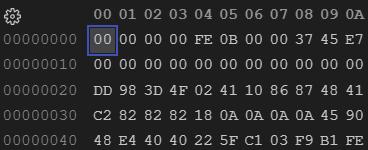
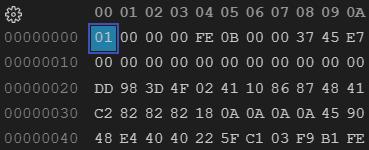
Now the tricky part. You need to modify the first byte of the newly created DATA.MIX file.
- Open the DATA.MIX file in your Hex Editor. Every byte of the file is shown as two digits.
- Select the first "00" and type "01" to replace it.
- Save the file.
Now you can copy the DATA.MIX file to the game's folder, replacing the existing file. You should save this new DATA.MIX file somewhere, so you don't need to recreate it if you ever need to reinstall the game.
Conclusion
I had completely missed this game and I rarely see anyone talk about it. There are some rough edges, but it's actually quite good. I haven't put a ton of time into it yet, but I've enjoyed it so far.
Let me know if you have any questions or comments.
